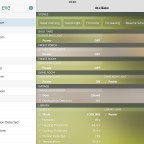« Whew! (WordPress Upgrade) | Main | Giving up our freedoms since 1776 »
App Updates On A Schedule
By Derek | July 3, 2011
 This is a Mac-specific tip, if you don’t have a Mac, it might just be an interesting read for you.
This is a Mac-specific tip, if you don’t have a Mac, it might just be an interesting read for you.
For the software that’s not available yet through the Mac App Store, use AppFresh. I have been using AppFresh for over a year, so I don’t worry that it’s still a Development Preview.
Continue reading for the exact steps.
1) Create an iCal entry for the 1st Sunday of the month (or weekly, if you wish). Set a convenient time for your event.
2) As part of the iCal entry choose Alarm -> Open File -> Applications -> App Store. Set Alarm for 15 minutes before your stated time.
3) Then, choose Alarm -> Open File -> Applications -> Appfresh.app. Set alarm for 5 minutes after your stated time.
4) Install AppFresh.
5) In AppFresh Preferences -> General -> Scanning, ensure Check for updates on startup is checked, but uncheck “Check for available Apple updates”
6) For each application that you want updated, set it’s Preferences to _not_ automatically check for updates. This will help cut down on the number of popups when you start apps.
7) If you have multiple machines, sign up for an iUseThis account, and repeat the previous steps on all the other machines. AppFresh has a “Used and not installed” category.
Now, once a month, the Mac App Store will start, 20 minutes before AppFresh, which gives you plenty of time to perform any App Store updates that need to be done before AppFresh updates the rest of your software!
Note that I do not allow AppFresh to update running programs, nor Preference Panes or Menu Bar plugins. You can also right-click on any app and choose Exclude.
Enjoy!
Topics: Apple, Me | No Comments »
Comments
You must be logged in to post a comment.